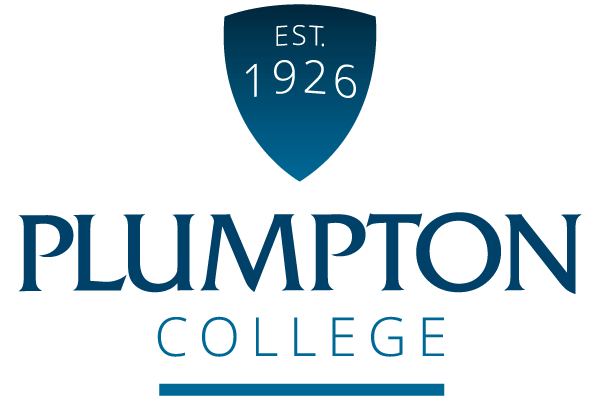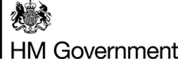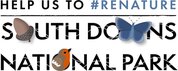IT support and requirements
Welcome to Plumpton College!
Ahead of starting your course, please take some time to read the information below. This will help you get started with the College’s IT systems and ensure you are already logged into systems and the WiFi before your first day.
IT Inductions
Login Details
You should have received your college login details in your enrolment confirmation letter – your login details will be:
Email Address:
Your 8-digit student number followed by @plumpton.ac.uk e.g. 99999988@plumpton.ac.uk
Password:
For new students, your password will be your date of birth in DDMMYYYY format e.g. if you were born on 1st January 2000, then your password would be 01012000 – we recommend you change this at the earliest possible moment.
For returning students, your password will also be reset to your date of birth in DDMMYYYY format.
MFA (Multi-factor Authentication)
From September 2025, we asked that all students setup and use Multi-factor Authentication (MFA).
Having MFA enabled will help protect the college from cyber-attacks and prevents any unauthorised attempts from someone else to access your college account.
What is MFA?
MFA is a secure sign-in process which requires users to provide a second verification factor to access key IT systems and applications. For example, your first verification method would be your email and password, and the second method would be entering a code or accepting the sign in on a second device, such as a mobile device.
What does this mean for me?
At times when signing in you will not only be prompted for your Plumpton email (e.g.12345678@plumpton.ac.uk) and password when you log in to our Microsoft Office 365 platform, you will be prompted to enter a code that will be generated via an app on your smartphone - many of you will already use this when doing online banking.
You won't, however, be prompted when signing in on campus at Plumpton or One Garden Brighton.
How do I setup MFA?
Setting up MFA is simple, and you only need to do it once (unless you change your phone) The instructions below should guide you through the process.
MFA Set-up tutorial:
WiFi
To use the WiFi at the college you will need to pre-configure your device ahead of coming on-site for the first time, this can be done from the comfort of your own home and we strongly recommend you do this before you come on-site to save yourself a lot of time and hassle.
To remotely connect your device to the college WiFi ahead of time, please follow the instructions below for your relevant device:
- How to On-Board your Android Device
- How to On-Board your Windows Device
- How to On-Board your Apple Device
Eduroam for Android | Eduroam for IOS |
Student Intranet
The college uses Microsoft SharePoint for our student intranet – this website will allow you to keep up to date with all the college news as well as provide links to access all the systems and services you will need while at the college on-top of having information about your course from your teachers.
To access the student intranet, visit plumptoncollege.sharepoint.com and sign in with your college login details.
Important Apps to Install
As a Plumpton College student you can download the Microsoft Office 365 apps, on up to 5 devices you own for the duration of your studies. Many courses will have theory elements and installing these apps with provide you with the tools required to complete your theory work and assignments.
Installing Office 365 Apps
We also recommend installing Microsoft Outlook, Microsoft Teams and Microsoft SharePoint on your mobile devices (available from both the Google Play and Apple App Stores), this will allow you to quickly stay up to date with important information that will be shared by the college over the course of your studies.
IT FAQs
Find out what you need and what we recommend for you to return in September.
Plus more information on the Dell Student Discount Promotion.
What device will I need?
We would recommend that you purchase and use your own device for college.
All modern mobiles, tablets, Chromebooks and laptops will be compatible with the systems we use at college. However, for the best experience, and maximum compatibility, we recommend a modern Windows 11 laptop.
If you’re struggling to find a good machine, we highly recommend Dell laptops due to industry leading quality control and reliability.
Our recommended models are located here.
We have partnered with Dell to offer student discounts of up to 20% on a range of Dell consumer products - see the offer here.
We would recommend that your laptop would have the following as a minimum:
- A multi-core processor
- 4GB RAM
- SSD hard drive storage
- Wi-Fi
- Windows 11 Home or better
What software will be supplied?
The College can supply the Microsoft Office 365 Package free for up to 5 devices that you own, for the duration of your course.
The package comprises of Word, Excel, PowerPoint, Teams, Outlook, OneNote and OneDrive. These apps can be installed on laptops, smartphones and tablets.
We recommend having an antivirus software installed on your computer, if you are unsure which one to use Sophos Home will provide sufficient protection.
Some course may require access to other software; your teaching team will provide you with any instructions on how to download and obtain the necessary license from the college.
For more information on how to access the free and discounted software, please click here.
What if I can't bring my own device to College?
What if I need specialist/assistive technology to study at Plumpton?
Modern devices have a range of accessibility options, however there might be a requirement for specialist software or hardware to help you with your digital studies.
Please contact helpdesksupport@plumpton.ac.uk for advice.
What IT Support is available?
The college has a dedicated IT Helpdesk located at the main Plumpton campus available for walk-ins to both staff and students available Monday – Thursday 8:30-5pm and Friday 8:30-4:30pm during term times, alternatively you can contact us by email helpdesksupport@plumpton.ac.uk or by phone 01273 892042 and a technician will get back to you as soon as possible.
Our Services:
We can help you with any tech related questions or problems you may have - however, please be aware that when it comes to your personal devices, we are somewhat limited with what we can fix ourselves, but we may instead be able to make a recommendation.
We can help you with the following:
- Help you connect to WiFi and printers on-site
- Help you access your online lessons and resources
- Reset your password
- Provide a free copy of Office 365
- And much more!